Skumball’s Guide to Keybinding

KEYBINDS! Don’t look so scared, seriously… Keybinding is abit of an artform, but once you’ve mastered it then you’ll be a better player for it!
This guide will help you to understand what Keybinding is and why you should be doing it, and how you can get the best from it.
Even a Warlock has to learn how to setup their keybinds before they’re able to roll their face across the keyboard and win everything! 😛
Contents:
Note: All content links will just navigate you on this page, all other links for other topics will open in a new tab or window depending on your browser.
What Is Keybinding?
Keybinding is the name given to a playstyle of gaming by which you activate your various spells or abilities through your keyboard keys instead of your mouse. You ‘bind’ a certain ability to a specific key, hence the name Keybinding. Alot of people are off-put or get scared as soon as it’s mentioned, but once you look at it and understand the idea of what ‘s all about then you’ll realise it’s insanely simple! The only real effort you actually have to do, is to figure out what’s comfortable for you personally, and remembering your keys and skills – which after a couple of days using basic keybinds will be second nature almost to you!
Why Keybind?
There are many names given to people who manually click their actions with their mouse buttons, ‘keyboard-turner’ and ‘clicker’ being the two most common (and least offensive) of these. Most games nowadays on the PC, focus on the ‘WASD movement system’ by which your W A S and D keys are for your character’s movement controls – W is forwards, S is back, and A and D are turn left and right respectively, and WoW is no different! Now in general, a new gamer will often use these keys and then use their mouse to manually click all of their abilities and interactions, and everything else ingame. This may work, but it is a bad habit for the more experienced gamer.
If you use the click approach, your reaction time will for the most part be alot slower. That’s because you continiuously have to look to see where you’re clicking onscreen, click, and sometimes reclick the second step. This takes up valuable time and will lower your performance over a keybinder. If you use your keys to activate your abilities, they are right at your fingertips and are set out in a way where you only have to make the most minimal movements of your fingers to reach another key. Alot of people do actually know how to keybind, but very few can do it well. If you’re serious about gaming, then it is an essential skill to develop!
Keybinding will help you to get the best from your gameplay performance. Faster reaction times, effortless use of abilities, and being able to integrate yourself with what’s going on so your reactions to anything are all second nature! This in turn will help you to become a better player, both in PvE and PvP! Anyway, on with the show…
How To Keybind
I’ll cover 2 basic ways to do this. Firstly I’ll go through using Blizzard’s standard options, then also using the addon Bartender4. I would recommend that you do use Bartender, or any other Action Bar addon as they provide so much more functionality in terms of the use than Blizzard’s standard interface. I’ll use Bartender4 as the example as it’s what I use as I feel it’s the best of them all. If you prefer another though, then use that instead by all means. The overall result is the same anyway, different addons will just have different methods of getting there 🙂 I will also advise to read both parts of this section, as some things do apply to both the Blizzard method, and Bartender’s.
Also at Jyambi’s recommendation, I have included a section on Dominos too. My knowledge of this addon and experience using it is very low though so don’t expect a miracle from it 😛 If anyone else though would like to help and contribute their knowledge of Dominos then I would be more than happy to include it in the guide 🙂
Keybinding using Blizzard options
Using the standard method and Blizzard’s interface has got to be one of the easiest ways to set up your keybinds. All you have to do is press the Esc key (Escape) to access the ingame menu, and go into the Key Bindings option. Simple eh? Beforehand though I recommend (if you haven’t already) that you enable your extra action bars. To do this, Press the Esc key and go into the Interface option. Once in there make sure your in the Game tab at the top, and go to the ActionBars option, and check/ tick/ enable the boxes for Bottom Left Bar, Bottom Right Bar, Right Bar 1 and Right Bar 2. If you want also you can do the same for the Always Show ActionBars option next to those bar options.
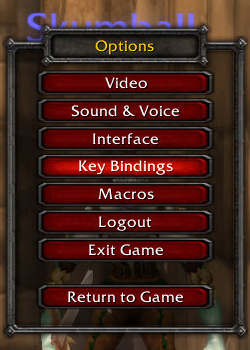
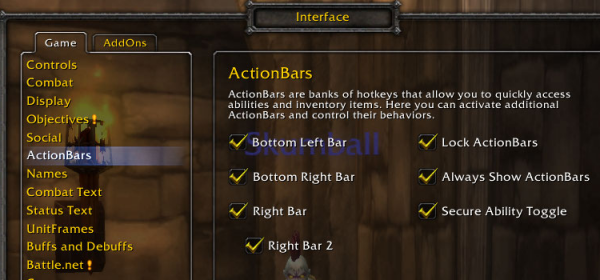
Here’s what you want to be looking for to bind:
- Action Button 1 to 12 – these are on your standard action bar and should already be bound to keys 1 to 9, then 0, -, and =.
- Scrolling down further and you’ll find MultiActionBar Bindings. This is for your extra bars, they’re labelled like the above and do exactly the same thing.
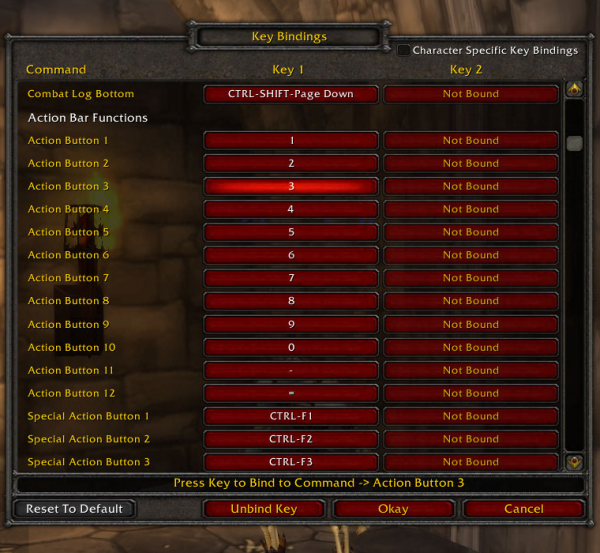
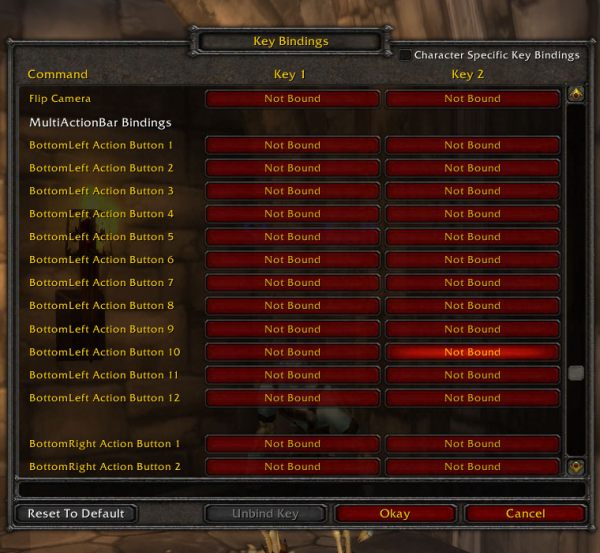
And don’t worry if you make a mistake, if you press the Reset To Default button at the bottom right, it will reset all of the bindings back to the default version so you can start again from scratch. Note down though somewhere what your new bindings are, just incase you ever do have to or accidentally reset it and want to keep them. Remember too, at the top right is an option that if checked will enable you to have different key binds for each of your characters!
Once you have bound your buttons to your desired keys, then all you need to do is put your spells from your spellbook onto your action bars wherever you want so they are bound however you want, simple and very effective! You’re done! 🙂
First off, if you don’t have Bartender and would like to try it out, here are 2 links for you to download it. All installation instructions are on those sites also, so there’s no real need for me to explain them here 🙂
Using Bartender for your action bars is somewhat easier to setup with your keybindings, but because it also involves seting up the addon and layout and such also, it may seem a little tedious. My advice would be to download and install the addon, then set it up with positioning and layout and such ingame before moving onto your keybinds. Once you have your layout for it set up though, it really is easy! Simply type /bt4 into your chat and hit enter, which will bring up the Bartender interface. At the top right there will be a button labelled Key Bindings. Once you press that a new info box will replace the UI giving you instructions on how to set your keybinds. All you need to do is hover your mouse pointer over the button you want to bind, and press your desired key… Job done! 😀
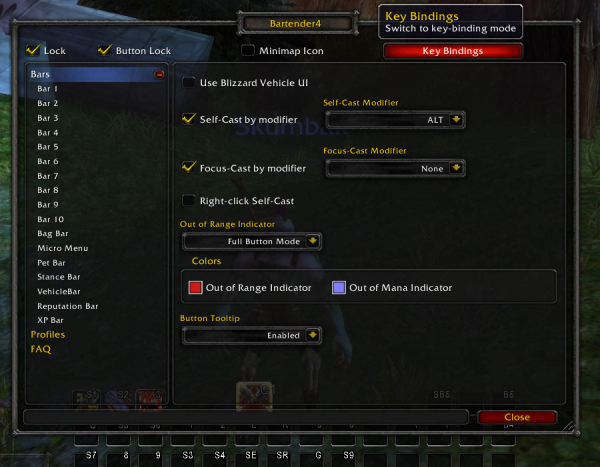
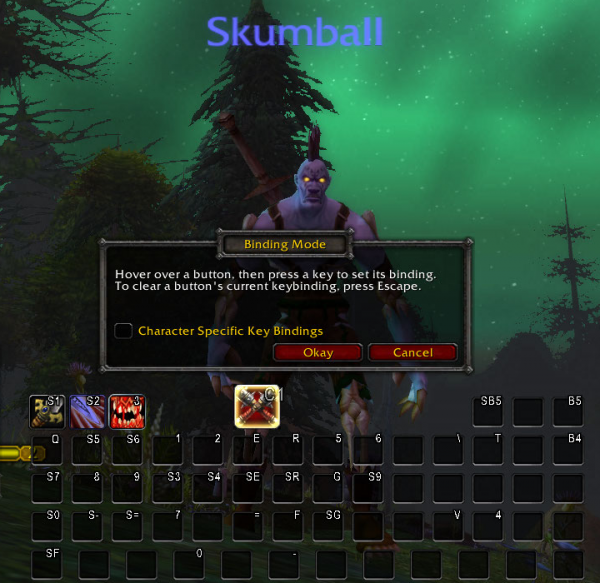
Yes my bindings do look strange on those Bartender images, but there is a reason for that which will be explained further on.
Dominos is very similar to Bartender, the only difference being is that you have to go through the ingame menu like you would to get to the Blizzard interface, but then go into the Interface menu and then go to the AddOns tab. Find Dominos on the left menu and then on the right there will appear a button like in Bartender. Then, the process is exactly the same as Bartender’s… And because I’m a lazy git and can’t be bothered to copypasta copy+paste, ya gotta scroll up 😛
“Oh the effort…!”
How To Play Using Keybind
The key to keybinding is to still use your WASD movement system, along with your mouse. The ideal tactic is to use your right mouse button to turn your character and move and strafe with your other movement keys. When you hold down the right mouse button, your A and D keys will make you run left and right in a straight line, rather than turning on the spot. This gives you alot more freedom of movement, faster turning, and more speed in reaction times doing so. Then with your free fingers on your key-hand, you’ll activate and use your abilities that way.
At this point if you are new to keybinding and mouse-turning, I suggest you go and practice this first to get used to it. Find yourself a tree, a mailbox, target dummy, or even a random other player just standing there who you can annoy 😛 What you want to do is hold down your right mouse button, run sideways with A and D, and move your mouse so that you pan the camera around and turn your character. Then try running the opposite way to what you just did, switch it up – go one way then the other then back again, try jumping while doing it and moving your mouse faster in your turning direction to rotate on the spot… 360 JUMP FTW! Trust me, this will actually help you! The eventual goal is that you’re able to run in a tight circle and maneuver around one spot with ease.
Once you feel comfortable using this technique to move, then you can start working in your keybinds. you should have your keybinds setup so that they are within easy reach of your fingers on the keyboard. Find your comfort zone and position on the keyboard, and bind your abilities to that zone. Here’s a basic diagram to show exactly what I’m talking about with my comfort zone:
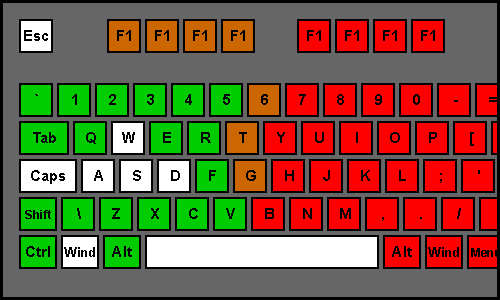
Once you have decided and set your keybinds, I suggest practising them in any way you can, but one that doesn’t mean go straight into a raid or arena for example, you need an environment where there is no strees and no major problems if you mess up a few times. Try out running around target dummies hitting your abilities, duels, Battlegrounds are also a great place to get to grips with new changes you have made to your setup. Also, I found this addon pretty helpful when starting out my keybinding adventures… What it is, is a small almost minigame or quiz that will pop up a skill to use, and you hit your keybind for it and it will score you. It’s a great way to practice when your sat in Iron Forge or Orgrimmar or Dalaran doing nothing… Don’t deny it, I know you do it too! 😛
The major thing is to have a setup where that you feel comfortable using, and practise. Lots, and lots of practise. Then abit more too 😛 Eventually, everything will seem second nature to you and you will barely have to think to do something! It’s all about improving your reaction and respone and the timing of those to events that happen. 10 minutes a day for 3 or 4 days and you will be well on the way to getting the feel for it and can add more complicated things into it or more bindings and improve some more! 🙂
And here’s some words of very wise wisdom from Jiyambi:
“I highly recommend, at least for beginners, to try and position your bars in the same configuration as the keys you are binding them too. I use three rows of five for my key-binds, bound to 1-5, Q-T, and A-G. So on my interface, rather than having one big long bar, I have three shorter bars. I also have a modified page for these bars when I hit “alt” – WERD are still my movement keys when alt is pressed down (front back strafe), but the other buttons are available for abilities I use less often. This allows me access to all my abilities and my movement keys with one hand, which is important since I am also a healer and use my mouse hand to click heal with Vuhdo. I also have auto-run mapped to a mouse button so I can pretty easily move exclusively with my mouse if the need arises.”
I’ll also badger Jiyambi into sending me a screenshot to included here so you can see fully what is meant 😛
Keybinding Extra Info
Here’s some more info that will help you further with your keybinding.
Using Modifiers
Using a regular keybind, you just press one key to activate the ability, using a modifier you press 2 keys together. The most common modifier keys are Alt, Ctrl, and Shift. Using these you open up many new combinations and possibilities. Lets say for example, you have 12 keys binded in your setup. Now, by having another bunch of bindings the same, but all with the Ctrl modifier also, then that’s another 12 available options for you to use. If you do the same with Alt and Shift then that gives you 2 more groups of 12, totaling 48 possible keybinds!
You have to be careful of one thing though, you need to setup your bindings so that they don’t conflict with any of your macro’s that you may have. I won’t explain what a macro is or anything like that here as macro’s are a massive topic in themselves. There is however a guide located here on macro’s should you need it.
If for example you bind a skill to the R key, and want to also use Ctrl + R as another bind, you can. You have to make sure though, that if any of your normal or modified keys have a macro in another version, that if that macro has any modifier keys in it then they aren’t in use for your keybinds. If they are, either your keybind or the macro won’t work.
Safe version:
- R key is bound to the spell Frostbolt.
- Ctrl + R is macro’d to cast Polymorph at your focus target.
Unsafe version (one won’t work at all):
- R key is macro’d to cast Polymorph normally, or to your focus target if the modifier Ctrl is used.
- You then try to bind any spell to the Ctrl + R binding.
If you do this, spells take priority over macro’s so in this example you would be able to cast your Polymorph normally, but if you had any spell bound to Ctrl + R, you would loose the modifier function of your macro. This is something that not alot of people know and get caught out on, so take care when setting up your keybinds and macro’s and you’ll be fine 🙂
Extra Mouse Functions & Other Extras
There are many more ways you can improve your performance to go along with keybinding, one of the main ways is being able to use your mouse to it’s full capacity. Using your mouse to turn is one of the must-have skills you should aim to master if your looking to become a better player, but also the mouse provides even more functionality than that. There are vast amounts of numerous ways Tanks, Healers, and DPS can utilise mouseover macro’s combined with keybinds to further increase their gaming ability. I highly recommend checking out these macro’s if you don’t know what they are, and start using them!
One major thing I will suggest also to get more from your mouse… Make sure you have more than two buttons! Most standard mice have the right and left click buttons, and a scroll wheel. For most gamers this is not enough, getting a mouse with more buttons will add alot more possibilities to your performance, and needn’t be expensive… There are hundreds upon thousands of mice on the market, so you’re spoilt for choice no matter the budget!
Finally, you need to make sure that the equipment you use is comfortable and easy to use. If it’s not, buy, beg, or steal for new stuff! I wouldn’t advocate that last one though, at least not if someone’s watching 😛 You will need a keyboard that feels like it should be under your hand, and where the buttons are exactly where you like them. As for the mouse, getting a comfortable mouse is a must! Along with what I said above about extra functionality and extra buttons, it needs to be durable and solid, yet feels like it was made to fit in your hand perfectly. The keyboard is the easiest of the two to get the right one, there are many many many hundreds of them around so you have almost limitless choices no matter your budget. The mouse however isn’t so easy. You can pick up a fairly cheap one that has the extra buttons and that is comfortable in your hand, but in general mice don’t last that long if they aren’t as durable as a nuclear bunker. My advice to you if your serious about your gaming, get yourself a good quality gaming mouse. They are more expensive than regular mice, but they offer so much more in terms of functioning, durability and comfort.
My setup consists of a Razer Lycosa keyboard, and a Razer Naga mouse. Both are designed with gaming as their main use, and I can say that they exceed all expectations I had of them! The Lycosa is insanely easy to use while giving alot of comfort and functionality. The Naga’s main strong point is the sheer amount of buttons it has and the amazing possibilities it offers. Plus it’s like that old ‘comfier-than-anything-else-in-existance’ armchair you wont ever part with, but it’s a mouse! There are no restrictions that either of these put in the way of gaming, and both are built as solid as a tank so you can be sure they’ll last a looong long time!
Another choice for alot of gamers is the Nostromo N52te gamepad. It’s a massively functional gamepad designed with playability and comfort in mind. I don’t have one so I can’t comment on it much more than this, but every single review I have seen on it praises it to no-end.



Thanks for reading and I hope this guide helps you in your Keybinding quest! Any feedback or questions are all greatly welcomed and appriciated 🙂
And remember you can always view my other posts and submissions to the community here: Skumball’s Junkbox
Peace out!
-Skumball*
* Batteries not included
** Each sold seperately
*** May contain extreeeme traces of NUTS!


 by Skumball
by Skumball
I’m a lefty. We keybind sameI’m a lefty. We keybind same as the weaker-handed folks. It’s a pity thing. We’d just leave you crying in shame as we take over the game otherwise. =p
Actually, that’s not entirely true. I keybind around ESDF, instead of WASD, having switched my movement keys to those.
I get a few more keys within reach then (the 6TGB keys). =p
Future Updates:
A basic[b]Future Updates:[/b]
[list]
[*]A basic keybinding setup
[*]2 or 3 more images along with explanations to expand and clarify a couple of the sections
[*]A possble righty vs lefty setup? I’ll need the help of a left-handed player for that though, if anyone’s interested in sharing their left-hand teqhniques with the community then hit me up with a PM, and you’ll ofc be fully credited in the guide 🙂
[*]Jiyambi’s screenshot when she sends it to me 😛
[/list]
Keep the feedback coming guys 🙂
-Skum
Thanks Benhir
I have aThanks Benhir 🙂
I have a couple of updates planned for this guide, and I shall include a ‘basic starter keybind setup’ in there at your request 🙂
Unsure as to when I’ll be able to add them to the guide, as I have a few things to do atm and get out there in-time for cataclysm, but I shall endevour to get this updated within the next couple of days 🙂
My ISP is being a complete pile of useless [i]*insert obscenity of choice here*[/i] right now and for some reason my bandwidth is being permanently restricted, so I can’t get online ingame and play with 12k+ ms so I should in theory have plenty of time to concentrate on my other projects such as this 🙂
-Skum
The guide is great.The guide is great. Keybinding has always been a part of the game I really didn’t used at 100%. I’ll try follow this guide. I just would like to ask if you can put on a “basic” keybinding set to start out… 🙂
Thanks Gylin. Yeah I regretThanks Gylin. Yeah I regret it doesn’t contain any info on left hand usage, but then again I guess I didn’t put in any right-hand only info in there. All of what is said in the guide applies to both righties and lefties and whatever setup you use, it’s all about personal preference.
Maybe I should make this clearer in the guide though, so thanks for the feedback and info 🙂
-Skum
not sure if you mean tehNot sure if you mean the guide or something mentioned in there, but thanks nontheless 🙂
-Skum
Cool gadget!Cool gadget!
Good guide For the most part, this is a good guide, but it’s not for everyone. Us southpaws will find it quite difficult, unless we’ve worked quite hard on something that feels really weird and unatural for us – using our right hand for the mouse. I’m too old and set in my ways to take the time to do it! 😛 I did try it for a couple of weeks once and even after that, I still felt at odds using the mouse in my “wrong” hand.
However for us lefties, well at least for me, I found that using the arrow keys, numberpad, and the 6 insert-page down keys gave me more than enough keybinds – 24 in total, 4 for movement combied with mouse, 20 for abilities/spells etc which can then have shift and ctrl used for modifiers giving a total of 55 (not all numberpad keys can be used with modifiers)
Whilst Bartender/Dominos are ok, and indeed perfectly fine of your using bars up to 12 buttons in size, that is the maximum bar size you can have. For me this isn’t enough, I like my bar layout to mimic my keybinds, so my numberpad binds need a bar of 16, arranged in a 4×4 grid 14 of which are used (1-9, /, *, -, +, .) my “+” is a double wide key and “0” is for jump. Saying this, I haven’t recently checked out either addon, but I know that they reused blizzards bars (at least dominos did) and therefore were limited to a max of 12 buttons per bar, and a max of 10 bars.
For me and others like me, we can use another bar addon – “Macaroon” as you can have as many buttons per bar as you need, with all the configuration and more that is availible in dominos eg, alpha settings on idle, target, combat, mouseover, bars that page, change with stance, change on target type (friend/foe), pet bars, vehicle bars etc etc
I’ve given up on my UI forI’ve given up on my UI for now, stick the bars at the bottom and sort buff displays and UFs in sort of good positions, will be fine til Cat 😛
Once Cat’s live though… Authors best have their addons updated or I’m gonna hunt em down! 🙂
I joke I joke… 😛 [i]Or do I…[/i]
It’s all good 🙂 Anything that adds to the guide is always a welcomed bonus:)
-Skum
Hah, I dunno if I’d go thatHah, I dunno if I’d go that far, and I definitely don’t mean to hyjack your wonderful guide. It’s just a subject I really geek out about, just like pimping my interface. 😀
I shall check out Tankspot’sI shall check out Tankspot’s guide for that and see what can be adapted (without blatantly stealing ofc 😛 ), and the info would be greatly recieved in the guide, ya should really have your own section in there 😛
-Skum
Fixed I’ll pretend IFixed 🙂 I’ll pretend I noticed it when you sent the comment and just assumed it was a typo… That I didn’t correct… *whistles* 😛
-Skum
Hah, I think it’s fine. OneHah, I think it’s fine. One thing it would be awesome to include is an example setup that includes a hand resting where they keys are pressed, in a natural pose. This really helped me when I first started binding keys, I found a picture such as this in a TankSpot keybinding guide.
When I get you my screenshot, I’ll include notes about where my fingers normally rest.
Oh and I apparently lied inOh and I apparently lied in my little comment that you included – I don’t use WASD for movement, I use WERD, since my fingers rest on those buttons naturally with my setup. I will include a screenshot when I get around to it, which probably won’t be until next week since I’m moving this weekend.
Wall of text crits Jiyambi[i]Wall of text crits Jiyambi for [b]OVER 9,000!!![/b][/i] 😛
It is rather a long guide yes, but I’d say very in-depth, which I think, is how a guide should be 🙂
I hope it helps someone at least 🙂
Cheers!
-Skum
I haven’t got a chance toI haven’t got a chance to read everything here, but what I’ve read looks awesome! Thanks for making this excellent resource, keep up the great work!