Thanks for your interest in improving Jame’s Leveling Guide: Addon Version!
There are two ways to help out with the leveling guide: testing and revising.
Testing doesn’t require anything but the newest addon files and a character of the appropriate level. Simply take detailed notes as you play through the guide and post any mistakes you find using our Bug Reporting page. An administrator will link it to the known mistakes, and it will be corrected next time that section is worked on.
Revising guide files requires a little knowledge of the syntax (language) the addon is written in. The language is actually pretty simple and easy to learn. This guide will provide that knowledge. Both testing and revising are needed to make this guide great, but most useful if you can edit the files yourself rather than just pointing out the mistakes.
Communication is key! Make sure you use the systems in place when helping us to test or revise the guides. This keeps people from editing the same guide at once and causing confusion! Post a comment on the works in progress page every time you start something or change something, to keep everyone in the loop!
Related links:
- General Info Page
- Bug Reporting
- List of works in progress
- Forum Discussion
- Latest News
Table of Contents
- Glossary of Terms
- Getting Started
- Syntax
- Formatting Guidelines
- Common Mistakes
- Testing Your Guide
- Uploading Your Guide
- Nuzz’s TourGuide Editor
I. Glossary of Terms
Syntax – This refers to how the guide files are written in.
Step – An individual objective in the guide.
Tag – An addition to the step that adds detail and essential information.
QID – the Quest ID, a unique number the game and addons use to identify a specific quest.
II. Getting Started
1. Download the addon and it’s dependencies.
You can find the addon and supporting files, along with instructions on how to download and use theme, on the General Info Page. Familiarize yourself with the way the guide works in game before you start working on the code.
2. Decide on an editing program.
I highly recommend Notepad ++ as an editing program. It organizes things very nicely and has some basic features that help with coding, and is free to download. However, you can use the basic notepad programs that come with your computer if you prefer.
3. Find a section to work on.
Go to the List of works in progress and find a guide you want to work on, that no one is currently signed up for. Leave a comment that you would like to work on that guide, and a moderator or admin will add your name to the list. Make sure you check in at least once a week with your status, or we may give that section to someone else to work on.
4. Open up the file and get to work!
First, you’ll need to find the section you want to work on in the addon files. The naming format is as follows: “002_43_44_Jame_Dustwallow_Marsh”, where the first number is just a placeholder (ignore it), the second is the starting level, the third is the ending level, and the last is the zone name.
It is probably easiest to edit guides with WoW running in windowed mode. This is a mode for WoW that you can get to through your video options in game. I usually have one browser window open with a tab for the written guide and a tab or two for WoWhead, my Notepad ++ window, and WoW all running at once, and alt+tab between them.
Now you should be ready to start editing!
III. Syntax
As you write or revise a guide, the most important thing to realize is that the WoW-Pro addon works in steps rather than paragraphs. This can sometimes make it a little difficult to translate Jame’s guides into addon form. Follow the formatting guidelines below if you get confused.
Most of the time you will be revising a guide already in place. However, if you want to create a new guide, you’ll need to start off by inputting the following code:
WoWPro:RegisterGuide("[WoW-Pro|Jame] Dragonblight (73-75)", "[WoW-Pro|Jame] Grizzly Hills (75-77)", "Horde", function()
return [[
<insert guide here>
]]
end)
This will of course have to be modified to accommodate the guide you’re writing.
then save it as a .lua file with the name formated like:
SectionCode_BeginningLevel_EndingLevel_Author_Zone.lua
Each step in Jame’s guides must fall under one of the following types. Each step must also have it’s own line in the guide. You can separate them with blank lines (this can really help readability for people revising the guide), but make sure that those lines have NOTHING on them. It will keep the guide from loading if they have anything other than the following types of steps.
Steps
A – Quest Accept
Example:
A Wanted: Dreadtalon |QID|12091|N|From the Wanted Poster just outside the door.|
Use this every time you direct the player to accept a step. Usually coordinates are not needed for these steps, since Lightheaded is a required part of the addon package and should have almost every accept and turn in coordinate in it’s database.
C – Quest Complete
Example:
C Blood Oath of the Horde |QID|11983|N|Talk to the Taunka'le Refugees and go through the text until you complete the quest.|
Use this when the player is completing all of the steps of a quest at once. If you are planning to split up the quest complete steps, you’ll need to use a note or kill step instead with quest objective tags on it. For most quests you will not need coordinates as the game provides those to us, but sometimes they don’t do the job well enough. In these cases use a |NOPOI| tag and make your own coordinates.
T – Quest Turn-in
Example:
T The Flesh-Bound Tome |QID|12057|N|Back at Agmar's Hammer.|
Use this every time you direct the player to turn in a step. For most quests you will not need coordinates as the game provides those to us, but sometimes they don’t do the job well enough. In these cases use a |NOPOI| tag and make your own coordinates.
R – Run
F – Fly
b – Boat/Zeppelin
H – Hearth
Example:
H Warsong Hold |QID|11686|U|6948|
These steps are all really variations on the same type – a location change. The step auto-completes when the subzone or zone name matches the specified one (in the example above, the step would complete when the character enters Warsong Hold). Coordinates are useful for this step, so that players can see where to run, or where the flight master is if flying. Make sure to include the zone tag if needed.
h – Set Hearth
Example:
h Warsong Hold |QID|11598|N|(41.9,54.5)|
Make sure to spell the town’s name exactly correctly, or it won’t auto complete correctly. Auto-completes on the message ” is now your home.” Also provide a Note tag with coords.
f – Get Flight Point
Example:
f Moa'ki Harbor|QID|11585|N|(48.5,74)|Z|Dragonblight|
Most of the time a flight point is fairly easy to spot, but occasionally they can be a bit out of the way. In these cases, use this step to ensure the player finds it.
K – Kill
Example:
K Fjord Crows |QID|11227|L|33238 5|N|Until you have 5 Crow meat.|
This is one of the few steps that you might not have auto-complete, since there are times in Jame’s guide when he has you kill everything of a certain type in an area but not necessarily stay there to complete the quest. However, whenever possible add a loot or quest objective tag so that this step will auto-complete.
N – Note
xample:
N Burn The Kur Drakkar |QID|11656|QO|The Kur Drakkar destroyed: 1/1|U|34830|N|To the north, just next to The Serpent's Maw.|
Note steps are used when none of the above steps fit, always try to add some kind of tag to allow this to auto-complete.
B – Buy
U – Use
Example:
B Fresh Pound of Flesh |QID|11309|L|33612|N|Anton patrols along the road between New Agamand and the Ancient Lift. If he's dead, he respawns at (53,74).|
I find these two to be mostly cosmetic as you can do the same job using a Note step with a Loot and Use tag.
Tags
|QID|####| – Quest ID
This tag is REQUIRED for every step that has anything to do with a specific quest. This includes but is not limited to: Accept, Complete, and Turn-in steps, and steps with the Quest Objective tag
Even on a step that has nothing to do with any quest (e.g. Hearth steps) it is still recommended to have this tag there as well. For these use the QID of the next Accept step.
|QO|Some Mob slain: 10/10| – Quest Objective
Example:
N Watchtower Burned |QID|11285|QO|Winterskorn Watchtower Burned: 1/1|U|33472|N|The watchtower is directly to your west, burn it.| N Bridge Burned |QID|11285|QO|Winterskorn Bridge Burned: 1/1|U|33472|N|Head behind the tower and go west to the bridge, burn it.| N Dwelling Burned |QID|11285|QO|Winterskorn Dwelling Burned: 1/1|U|33472|N|Over the bridge, just west, is a small building, set it alight as well.| N Barracks Burned |QID|11285|QO|Winterskorn Barracks Burned: 1/1|U|33472|N|The final structure is to the northwest, careful not to aggro the elite when you light it up.|
A |QID| tag is required for this tag to function. This is used for quests where you won’t be completing all objectives at the same time or when the objective locations are very specific and static. In the example above, coords are not needed as they are provided to us by the game.
|O| – Optional
This tag makes the step optional and will only show if the player has the quest in their quest log. Use this on an Accept step with a Use tag and it will only show if the player has the item in their bags, useful for quests that come from items.
|PRE|Quest Name| – Prerequisite
This is used with the Optional tag to only show the step if the player has Turned-in the quest used in this tag. Use this only on Accept steps.
|NOPOI|
Every Complete, Turn-in, and Quest Objective get its coords from the built-in POI system that was added in 3.3. There will only be one point on the map per quest, if a quest has mutiple objectives it will choose the one closest to you, if the objective is spread over an area it will create a blob on the map and the point will be in the center.
Sometimes these are not optimal, in these cases you can use this tag to fall back to note coords to provide your own. NOTE this should only be used if the guide assumes the player will be at a specific location.
|L|####| – Loot
Used when you need to make sure the player has a specific item or amount of an item in their bags. Add the quantity after the item number with a space in between. If you only need one of an item, you do not need to specify a quantity.
|U|####| – Use
This will create a movable button for the item specified so you don’t have to dig through your bags to find it. This is mandatory for every Hearthstone step (item #6948)
|C|Priest,Mage,…| – Class
|R|Orc,Troll,…| – Race
These will only show the step if you are playing the specified class/race, these can be listed.
|N|…| – Note
A general note for the step to add additional information. If a step need coords they will go here in parentheses (xx.xx, yy.yy).
|Z|Zone Name| – Zone
Use this tag if the step goes outside the zone for the guide.
IV. Formatting Guidelines
In a post on his blog, Jame clearly outlined the standards of quality he is looking for in the leveling addon. I’ll go over what he said here and add a few other pointers as well.
1. Auto-complete whenever possible
If it’s at all possible to set a step to auto-complete, do so. Sometimes this means breaking something into multiple small steps. Try to put things in a logical order, and use the |N| note tag to remind players of other objectives.
2. Use an arrow whenever possible
Anytime you can provide an arrow for the player to follow, it greatly improves the guide. Rather than making them read a huge block of text as directions, just have them “follow the arrows” and list a series of coordinates. Try to be as exact as possible, since you want the series to flow naturally, so put the steps in places the player would naturally run. Make sure you test these series, since sometimes TomTom will jump to the nearest coordinate rather than the next in the series.
You can even use these arrows for steps you wouldn’t initially think of, such as sell/repair, hearthstone setting, flight paths, or docks/zeppelin towers.
3. Be short and to the point
Try to keep it to one sentence notes when possible. The less reading, the faster leveling! Remember, use arrows instead of wordy directions.
4. Include class quests
Using the |C| class tag, you can incorporate class quests into the guide wherever they would best fit. The goal is to include all necessary class quests – please note that some are definitely NOT necessary, such as the druid poison quest or the paladin sense undead quest.
5. Include optional quests
use the |O| optional tag to allow players the choice of small optional circuits. This is great for people leveling in a group who might be able to tackle mobs that are too hard for the normal leveling crowd.
6. Always provide a |U| use tag when applicable
Use the |U| use tag to help players complete quests without digging through their bags to locate quest items.
7. Warn for accidentally selling quest items
Using the |B| buy tag after a sell/repair step to check if the player still has the necessary item in his or her back, and provide text warning them to buy it back if the step does not auto-complete. The warning will automatically disappear once they buy it back.
8. Code in “paragraphs”
Leave blank lines between steps when the location changes. This really helps when revising code.
V. Common Mistakes
1. Quests with the same name
When you have a quest with several follow ups with the same name, you MUST add (Part 1) (Part 2) (Part 3) etc tags in the step description, or it won’t work.
For example, in the 1-12 Night Elf guide:
A The Balance of Nature |QID|456| C The Balance of Nature |QID|456| T The Balance of Nature |QID|456| A The Balance of Nature |QID|457|
Needs to be:
A The Balance of Nature (Part 1) |QID|456| C The Balance of Nature (Part 1) |QID|456| T The Balance of Nature (Part 1) |QID|456| A The Balance of Nature (Part 2) |QID|457|
2. You MUST include a |Z| zone tag for coordinates not in the zone listed in the guide’s title.
If you don’t do this, the coordinates will point back to the title zone. Note that you do not have to provide this tag for quest turn ins or accepts, since Lightheaded tells TomTom/Cartographer the correct zone for those.
VI. Testing Your Guide
Okay, so you’ve written your guide, and now what? Playtest it.
If this is a new guide, first make sure it is inside the WoW-Pro/Horde or WoW-Pro/Alliance folder. Then, open up the Guides.xml file in that folder. This file is basically an index that tells the addon which guides to load. The syntax is:
<script file="file name"/>
What you need to do is add your guide into this file. That’s it, then you can fire up the game and it should load, ready for testing.
It’s often very useful to revise the guide while playing. When you make a revision, you can reload the addon without logging out by using the following macro:
/reload
VII. Uploading Your Guide
Once you have your guide up to snuff, it’s time to upload it and share it with the wow-pro community.
- First, make a zip or rar file and put all the guide files in your guide into this file (this is only applicable if there are multiple files for one guide, like for Jame’s old world leveling guide chapters).
- Once you have your file ready, you need to upload it somewhere. Unfortunately you can’t upload it directly to WoW-Pro due to file type constraints. Some sites that are commonly used include FileFront, MediaFire, and Google Sites.
- When your guide is uploaded, leave a comment on the Works in Progress page with a link to the download for the file. A moderator will put this into the table, so that anyone wanting to work on that guide before the next addon version comes out will be able to use your updated file.
VIII. Nuzz’s TourGuide Editor
Download Here – Updated for WotLK (January 22nd 2009)
Writeup from Nuzz:
Short version
The good thing about this program: It provides an efficient way for creating TourGuide files quickly. Since you will be working quickly, you will be less likely to cut corners and leave out things such as coordinates or item/quest IDs.
The bad thing about this program: It is not perfect, and you cannot currently edit TourGuide files that have already been made by other people. The compilation process is one-way.
Long version
This is a program that will compile TourGuide LUA files on the fly. It was designed for the purpose of creating or tweaking TourGuide scripts, while playing the game at the same time. It was also designed to simplify the process of creating TourGuide scripts. Instead of learning the syntax for the code, and typing everything in by hand, you can use this program’s form to fill in fields. A listbox displays all of the objective for the current ‘guide’, and there is a guides tab with another list box containing all of the ‘guides’ for the project. You can export your project to a folder, and the folder will have all of the LUA files you need, a text file to insert into the main list of guides, as well as a text-file with instructions for how to do this (and a pop-up with the same instructions will appear). When editing these objectives, you can copy and paste either the quest name, or the quest ID, and the quest ID will automatically be filled in if there is one match, otherwise you will get a list of quest IDs to choose from (I usually look it up on a site such as thottbot if I cannot find the quest).
The quick, non-detailed process for converting traditional “text-based guides” to addons is:
- Time Spent (editing the guide and testing it together in part two): roughly 50% gameplay, 50% guide editing, depending on your style and performance
While not in-game, read through the guide and use the TourGuide editor to create as accurate of a TourGuide representation of it as possible, in the least amount of time possible.
The items to focus on in this phase are (in order of importance):- Quest Accept, Quest Do, Quest Complete Objectives (coords are only needed on Quest Do)
- Quick, simple instructions (note section) for what is needed to complete the quest
- Make sure that you use a run/fly/boat/hearth objective to make sure your character is in that current zone before the objectives for that zone will be executed. The author of the editor did not intend for the guides to use the Zone objective. A side effect of this is that sometimes when logging onto the game, the arrow direct will be given for the world map’s coordinates and not the current zone’s coordinates. To fix this in-game, open and close the world map, then check/uncheck the current objective as completed.
- Time Spent (during in-game only): roughly 80% gameplay, 20% tweaking the guide
I usually do the above part several levels at a time, but not the entire thing. Just enough so that I can stay ‘ahead’ of where my character is. At this point, I will export the guide and install it as part of the addon, then go in-game and run through it with my character. I will make corrections as needed, and update each coordinate as needed with exact measurements (To the nearest 0.1). - Time Spent: roughly 98% gameplay, 2% tweaking the guide
When I make a pass a second time with another character, I will tweak the guide again, but this requires a minimum of adjustments. I usually am leveling very fast by then, and can even spend time doing other things, or play very little, and still manage to level up at a reasonable speed.


TypoIn the “Quest Turn-in” section of this guide, there is an A in the example instead of a T.
Of course >_Of course >_<
The lazy genius, youThe lazy genius, you remembered me ^^
Hah, I saw you had posted aHah, I saw you had posted a few places and meant to do the same! Glad to see your lazy genius face around here again 😉
/greet/greet
Just felt like saying hello to you again 🙂
*facepalm* fixing….*facepalm* fixing….
It’s locked, I can’t view itIt’s locked, I can’t view it 🙁
Addon How to Contrib RevampI’ve revamped this page, can some folks please check it out and tell me if you think it looks better? The new version is located [url=https://www.wow-pro.com/jiyambi039s_sandbox]here[/url]. If the response is good, I’ll replace this page with that.
Check out my comment aboveCheck out [url=https://www.wow-pro.com/wiki/james_leveling_guide_tourguide_style_contributing#comment-22882]my comment above[/url] for an answer.
Still Horde The HinterlandsStill Horde The Hinterlands 49-50
Thanks, but could you tellThanks, but could you tell us which guide and faction you talk about? 😉
I believe both the thingsI believe both the things you pointed out have been fixed in the newest version of the guide, downloadable [url=http://sites.google.com/site/jiyambi/horde-leveling-addon-revisions/WoW-Pro_TourGuide_Horde_41-51.rar?attredirects=0]here[/url]. Though, at this point you are most of the way through that section so it doesn’t really matter 😉
This updated section will be included in the next major release, which should be happening soon (as soon as Jame gets less busy! 😉 )
Final Step, Oran’sFinal Step, Oran’s Gratitude, is an exclamation mark Q in the game which immediately completes, not a question mark quest.
Quest / Step Kidnapped ElderQuest / Step Kidnapped Elder Thorntusk: The explanation text probably belongs to Wanted: Vile Priestess Hexx and her minions, that step could / should probably be moved right before Kidnapped elder Thorntusk
Ah that makes sense. I’mAh that makes sense. I’m sure Jahwo or Jame will fix this soon now that it’s been pointed out, thanks!
I have the latest versionsI have the latest versions of both the addon and the files, I suspect the problem simply persists because the guide references “Hinterlands” whereas the zone is named “The Hinterlands” in the game.
The default guides shipping with TourGuide follow that naming convention.
I dunno about the first partI dunno about the first part of your post, but the “unknown zone” problem was fixed with the most recent version of the parent addon Tour Guide. You may also have an older version of the WoW-Pro files as well. Try downloading the newest versions and see if this fixes the problem.
Jame’s Horde Hinterlands 49-50At 67% completion now, plays fine, except for the following issue:
During the first third of the guide (after you are sent back up from Revantusk and killing turtles), there’s a step sending you to Skulk Rock, followed by one asking you to kill more Vilebranch at the nearest bunker, then a third step sending you to Atol Wata to search crates. That latter is an error, the crates are actually inside Skulk Rock, so the step should be removed and the instructions to search the crates moved to the Skulk Rock step before.
Don’t remember if the Skulk Rock step comes with precise coordinates, otherwise (57, 38.3) should be close to the cave entrance.
Also, renaming the guide “The Hinterlands” would probably remove the permanent “unknown zone, using current one” error.
Alliance lvl 52-53 Felwood ProDirections are to go to from IF to Menethil and take boat to Auberdine…
That boat is no more, but is going to Northrend.
Should be changed in boat from Stormwind to Auberdine.
hellecar’s revenge (part 2)You have the coords for Tomtom pointing to 55,52 in Alterac Mountains. It should be near southshore. This is in the Alerac Mountains section of the guild.
missing step/infoI’m using these guides to level up my shaman. Just posting some errors or things to consider fixing.
The first major thing is during the first time in Hammerfall, Arathi Highlands. Right after the step where you have to repair and sell junk, the next step is labeled “pick up quest: crystal in the mountains.” It does not say anything about where the quest is located or any tomtom locations. Either would be very helpful.
Check here for ideas on whatCheck [url=https://www.wow-pro.com/wiki/addon_in_progress]here[/url] for ideas on what you can help with. Like I said, testing/revising is also very important at this stage.
As it turns out, Gethe is inAs it turns out, Gethe is in fact still working on it, and hope to have the ‘first part’ finished soon, so he can post it 🙂
I’ll look for something else, then 🙂
Okay, thanks. I was justOkay, thanks. I was just planning on levelling up a DK (gathering alts FTW!), so that’s good 🙂
I’ll send Gethe a PM, wait a few days then get cracking.
Horde side first, then ally, I think, although the differences shouldn’t be monumental.
I don’t think the DK guideI don’t think the DK guide for horde has been coded yet. There was someone working on it, but they may have gotten side tracked or something. And even if it’s mostly crap (which I’m sure it won’t be!), it’s still much easier to add coordinates and fix mistakes in a guide that to code it from scratch (imo) so you would still be helping!
If you don’t want to start from scratch, testing any of the guides would be welcome. I’m testing them as I level my various toons and also more formally with a character starting from the beginning, but more testers can only be good 🙂
EDIT: Contact Gethe regarding that guide, he was the one originally planning on coding it. Also, if you do code it, the DK guide is a little special since Jame also explains where to put talent points. However this shouldn’t be too hard to account for, just make extra “note” entries in the guide where Jame gives that kind of advice.
Sorry to write a novel!
Hi,
This seems like a goodHi,
This seems like a good opportunity to me to learn a new skill, so I thought I might give this a go.
Can anyone recommend a codable guide that, if it turned out not to be complete crap, would have some use? I don’t want to place pressure on me to do a useful guide, but equally I don’t want to waste my time doing what someone else is doing 😛
Any ideas?
Alliance Terrokar Forest errorWhen it says to set your hearth to the scryer in, it shows up as 2,218 yards from the actual location. I’m not sure, but I think it’s pointing to Terrokar and not Shatt for the coords. (Coords listed appear to be right, but TomTom points waaayy off course.)
I’ve done the Hellfire and Zangarmarsh ones. A couple of instances where it skipped showing me I had to turn in a quest, but showed my brother who was doing it with me to turn them in, so I’m not sure what caused it.
Neat trickWhen testing your guide out you can modify it on the fly… Just have a .lua editor up and running with the guide you are working on loaded. Play the guide and anytime something isn’t coded right, alt-tab to the editor, change it save it. alt-tab back to wow and type /reload and the guide reloads with the new changes!!
Creating guidesI started to create a tourguide and wanted to test out the first tiny portion of it. After I saw that it was working, I logged out of WOW to write more of the guide, but when I log back in, it just shows the OLD guide info.
I tried deleting the saved variables for tourguide but that didn’t help…
edit…
I looked back at the file and my revisions are now gone… going to try to do it again…
Open tagsThere are some open tags up in Section V, part 2 where you talk about quest accept and quest turn-in steps.
Ah thanks! It wouldn’t workAh thanks! 😀 It wouldn’t work for the cloth donation quest, because you don’t get a reward. I’ll just put it into a note.
I haven’t tried my method in game tough, but I’m about 99% sure it doesn’t work. I will test it sometime tough.
Hmm, good question. Only wayHmm, good question. Only way to know is to try it in game. If it doesn’t work, change the second step into a note and make the step autocomplete when it detects the quest reward you get: http://www.wowhead.com/?item=13546
He’s working on it AFAIKHe’s working on it AFAIK 🙂
Hm, what about quests youHm, what about quests you only have to turn in? Like Cloth Donation quests and this one for example: http://www.wowhead.com/?quest=5421. If I’d just put it like this:
[code]
N Shellfish|N|From the pier… [snip] …for Shellfish Traps.|U|5996|L||13545|10|
T Fish in a Bucket|QID|5421|N|When you have 10 Shellfish… [snip] …don’t eat them).|
[/code]
It would probably not work like this, TourGuide would just skip the step, because the quest isn’t in your quest log. Does anyone know a work-around?
Nuzz editorVery nice work Nuzz…but, can you implement a field to make use of class specific quests tekkub has it available as |c|Mage| like, would save even more time editing the lua Thanx great time saver you made
Not sure if this has beenNot sure if this has been mentioned, but if you are using Nuzz’s TourGuide Editor you can uncheck the option “Quest Name as Object of Interest” and then change the Object of Interest to read “Quest Name (Part 2)” It makes a little bit more work on the front end but prevents you from having to manually go back and edit the file.
Thank you very much, itThank you very much, it works as it was supposed to be now. 🙂
Yes, you have to change theYes, you have to change the quest names so that they’re different. Only the QID will matter then.
In your case, do this:
A A New Plague (Part 1) |QID|367|
A A New Plague (Part 2) |QID|368|
A A New Plague (Part 3) |QID|369|
A A New Plague (Part 4) |QID|492|
I am experiencing a problemI am experiencing a problem with quests with the same name. [url=http://www.wowhead.com/?quest=367]A New Plague[/url] for example has three follow-ups with the same name. The first command [i]A A New Plague |QID|367|[/i] works as intended, but the second one auto-completes and is never shown in the progress of playing through the scripted guide although it has got a different quest ID. Is there any way of fixing this?
Thanks Black Cat, thatThanks Black Cat, that clarifies it.
I’ve been coding the 1-12 human part now and I’m starting to see clearer. You can always get to a result fairly close to the paper guide if you use some creativity with the tourguide code.
So that’s already good enough.
However, having an extra window for “stuff to gather on the way”, if they window could stay up until the objective is reached, it would make tourguide even better.
So I’ll leave a message to Tekkub and see if that change is possible.
I’d do something like thisI’d do something like this (not exactly, I’ve shortened it because accuracy isn’t the point of the exercise):
[code]
N Things to do |N|Gather Hellfire Spineleaf on your way to the southern gate of Zeth’Gor|
C Quest X in Zeth’Gor |QID|…| |N|Head into Zeth’Gor through the southern gate at (66,74) and do [i]x[/i]|
C Quest Y in Zeth’Gor |QID|…| |N|…|
{etc}
C Hellfire Spineleaf Quest |QID|…| |N|…|
T Quest X (or whatever the next step is)[/code]
When you get to the block with all the C objectives, TG will automatically track all these quests.
Also, the user will probably collect at least 1 on their way, which will put up the quest for tracking too (provided they have the automatic tracking option on, which is on by default).
But yes, I can see how you might have a problem, especially if you’re going between a quest area (e.g. Zeth’Gor) and a quest hub (e.g. Spinebreaker) multiple times. Unfortunately, there’s no way around it with the current code; you either have to put in a Note objective reminder before heading in each time, hope they remember, or go change the code.
The TourGuide Editor programThe TourGuide Editor program takes care of a lot of this for you, and creates a file from which you can copy and paste text to the bottom of TourGuide.toc
In my version for Alliance,In my version for Alliance, there are mouse-over notes for nearly every objective, except for quest turn-in and accept, which are self-explanatory.
Hmm, so for the exampleHmm, so for the example above, what should the code look like to get a similar result?
True, adding a reminder inTrue, adding a reminder in subsequent quests’ comments is also an option, but I’d rather not do it if there’s a workaround, it feels clunky somehow. 😛
See, told you I was a perfectionist.
There is an option on theThere is an option on the tour guide though that if you mouse over the current quest it will display a list of actions to take, such as “Move from coordiates A to coordinates B and kill So and So creatures.”
Don’t be famous, be infamous
Indeed you do. Thanks forIndeed you do. Thanks for reminding me. 😛
I’ll go add a testing section.
In it’s current form, TGIn it’s current form, TG can’t display more than one objective at once.
However, as you may or may not have noticed, it will automatically track all the quests you are told to complete in a certain block.
That is, if you have 3 complete objectives in a row, TG will automatically track these three quests. By default, TG also makes the quest tracker appear underneath it’s frame. So users should have a quick reference to what quests they should be doing.
For completing one objective over multiple quest blocks, however, you just have to rely on memory at the moment. 🙁
I’m not sure, but if youI’m not sure, but if you make a new file, you have to add it to the Guides.xml, don’t you?
Nice work Black Cat, thisNice work Black Cat, this will help a lot.
I’ve a few questions.
Would it be possible to have two steps appear at the same time? The reason for this is the “Kill xxx on the way” reminders.
Currently this is how I’ve seen it in TourGuide. Whenever such a “Kill xxx on the way” reminder appears in TourGuide, you have to click it off to get the next step, and then you just have to keep it in mind.
Would it be possible to have two tourguide steps appear at the same time so that those “Kill xxx on the way” reminders stay until you’re actually done with them?
For example in Hellfire it would look like this:
[list]
[*]”Things to Do” – From now on, gather all the Hellfire Spineleaf you can find on your way. They can be found mostly close to mountains, all around Zeth’Gor and north of it.
[*]Go northeast to Zeth’Gor, you can enter it through a gate on the southern side of it (66,74).
[/list]
In this case, the “Things to Do” and the “Go northeast to Zeth’Gor” steps both pop up at the same time, and the “Things to Do” step doesn’t disappear until you’ve gathered 12 Hellfire Spineleaves.
I don’t know if it’s possible, but if there’s a workaround to get a similar result it’d be great.